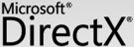
All new Windows PCs have DirectX files already installed by default so new installations are rarely needed unless you are using Windows Vista or Windows XP.
But Microsoft frequently releases updated versions of DirectX and installing the latest version may be the fix to a DirectX problem you're having or may give performance increases in your games and graphics programs.
Checking the DirectX Version in Windows: You can check the version of DirectX and files installed with it. In the Run dialog box, type dxdiag. DirectX Diagnostic tool will be opened. The dialog box displays program information, including the version number.
Follow these easy steps below to update to the latest DirectX in Windows.
Search for the latest version of DirectX on Microsoft's site.
Sort results by date and click the link in the search results named DirectX End-User Runtime.
(Typically, the DirectX End-User Runtime link will be your best option since it only installs the DirectX files you are missing. Some users prefer to download and install the entire DirectX package by choosing the DirectX Redist link.
The DirectX SDK download option is not recommended.)
Complete the DirectX installation by following any directions from Microsoft's website or from the DirectX installation program.
(The same DirectX download applies to all Windows operating systems - Windows 7, Windows Vista, Windows XP, etc. Whatever files are missing - be them DirectX 11, DirectX 10, DirectX 9, etc. - will be replaced as necessary.)
Restart your computer, even if you're not prompted to do so.
download link-
http://www.microsoft.com/downloads/en/results.aspx?pocId=&freetext=directx&DisplayLang=en
No comments:
Post a Comment